How to install BackTrack 5 to a VirtualMachine
Installing Backtrack 5 to a Virtual Machine.
Download the iso file as noted above and have a virtual machine program. You can use either VMware or Virtual Box as your virtual machine software. I will be using VMware but the two programs are very similar.
Fire up the software of your choosing and click File -> New -> Virtual Machine. You will then see a window asking for which type of installation you would like. For this example we will use the Typical Install. Click next.
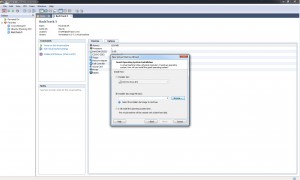
Next you want to select where you are installing from. In this case we are installing from a disc image (iso). Select that and click browse, then navigate to where you saved your iso file.
Click next, VMware will then ask you to select the guest operating system. Select Linux and for the version you can pick Ubuntu since backtrack is very similar to Ubuntu.
Click next. Give a name for you virtual machine and where you want the hard drive to be saved.
Click next. VMware will then ask you to pick a hard drive capacity. Since I will be using backtrack just for testing, I do not need a large hard drive, so I will leave it at 20 gigs. As for storing as a single file, or split into multiple files, that is up to you. I will be using single file because I do not plan on moving the this VM to another machine.
Click next and you will see a review of your virtual machine, click finish and it will create the virtual machine for you. Refer to tutorial 1 for the backtrack install process.




No comments:
Post a Comment